Uploaded files are automatically placed into folders relating to deliverable tracking.
To view your files, you can: *Locate the “File” tab and click.

The “File Management” section can be used to organize folders of files in a manner that works best for the project.
New folders can be created by hovering over the “Documents and Media” section, and clicking on the plus sign within the grey box.
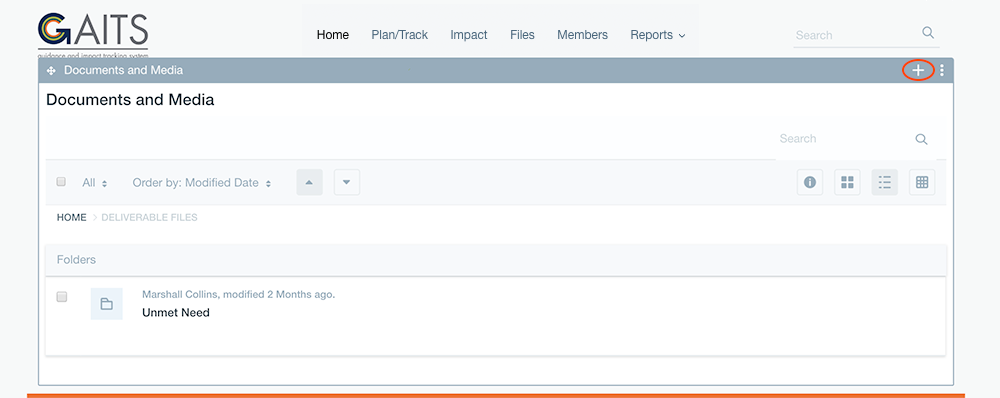
Once the dropdown menu pops up select the “Folder” option.
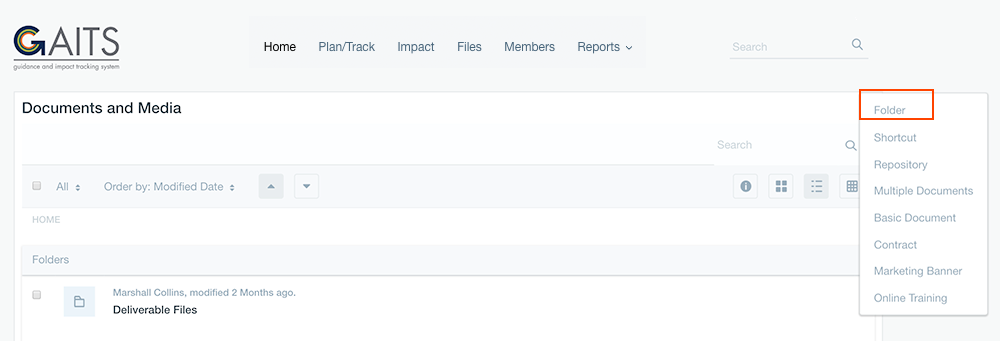
Fill in the “Name” and “Description” of the folder, then click “Save”.
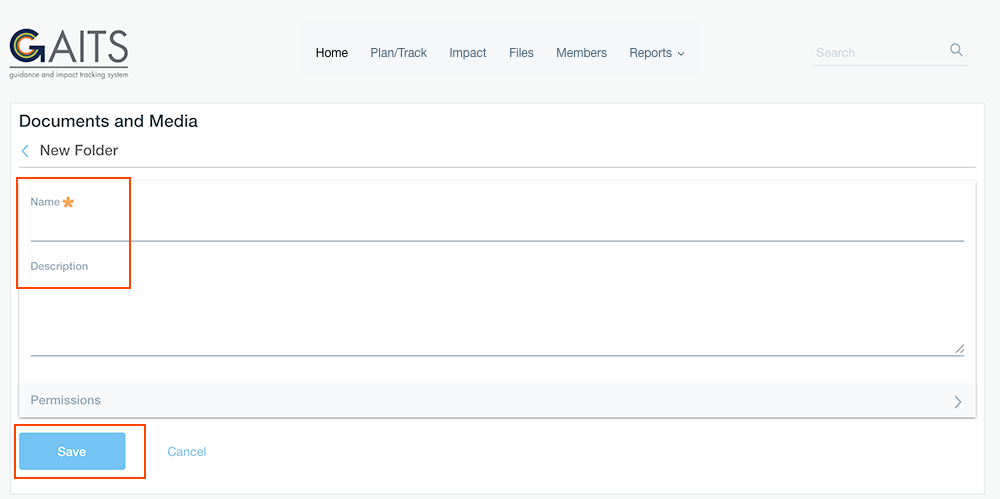
Click on the “Files” tab in the navigation to view all created and automatically created folders.